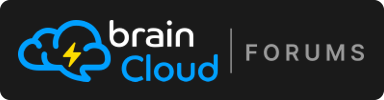In both cases, the transactions should already be recorded. In your iTunes case, you might have purchased in a sandbox environment. You just need to enable Sandbox Transactions, and those transactions should then appear there.
JasonL
Posts
-
-
Thanks for pointing that out. This type of leaderboard isn’t directly supported by the current leaderboard APIs yet, but I’ll forward your feedback to our team for review.
In the meantime, as a workaround, you can create a Cloud Code script to handle it like a voting system -- the script can retrieve the player’s score and then post an additional “voted” score on behalf of that player.
-
The API calls should come from your script, not from the scheduled task itself, right? Here’s an example of how to set up a daily execution script for your reference -- https://github.com/getbraincloud/examples-unity/tree/master/Invaders#schedule-a-cloud-code-script-to-protect-replays-from-deletion-for-top-10-and-featured-players
-
Thanks for reporting this. I’ll forward it to our team and get it fixed.
-
You can keep using the brainCloud VC system for the user’s Coins, but track their lives using User Entities that store the
Livescount and timestamps, etc.. This gives you more control and flexibility over yourLivessystem. -
It depends on where the Oculus client app is running; if it’s on
Android, you’ll need to enable theGoogle Androidplatform. If it’s onWindows, then theWindowsplatform needs to be enabled. -
In case you didn’t see Paul’s reply in the chat widget,
ANGjust means Google Android in brainCloud, so you’ll need to enable theGoogle Androidplatform setting. -
@william Thanks a lot for your feedback and suggestions! It’s really helpful, and we appreciate you taking the time to share your thoughts.
-
Just a heads-up, our team is working on this bulk userItem feature.
-
There’s no direct way to cap the exact number of users in a segment, but you can add more criteria with the testing ID to narrow it down?
-
On the A/B testing side, each user is assigned a unique A/B test ID (0–99) when their account is created. These IDs can be used to segment players for different testing experiments, and are available as criteria within our Segment system. The abTestingId is returned to the app as part of the authentication response, and can also be accessed via the
PlayerStats.ReadUserState()call.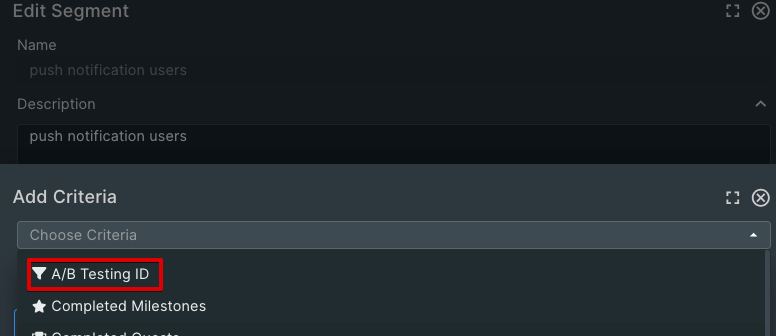
-
Please refer to the article -- Implementing Continuous Lobbies in the brainCloud Help Center for details.
-
Please contact us via our support chat to provide the info above.
-
Also, please provide us with your brainCloud app ID along with the associated profile IDs for those users.
-
This means brainCloud will automatically check the external platform for existing friend relationships, so you don’t need to call
AddFriendsFromPlatformif they’re already Steam friends.The friend info returned depends on each user’s Steam privacy settings as well, so ensure their profiles aren’t set to private for the friends’ data to be retrieved.
-
You might be a bit unclear about the
AddFriendsFromPlatformcall. This method adds the specified externalIds as internal (which is brainCloud) friends from the given platform. Suppose users are already friends on the external platform. In that case, you don’t need to call this explicitly, brainCloud will automatically retrieve and reflect that friendship (as long as users grant your app permission).For example, if User A and User B are friends on Facebook, and both authenticate using Facebook, then when you call
ListFriends, you’ll see their friendship automatically without needing to callAddFriendsFromPlatform. -
You can set up a lobby type with no server by leaving the server dropdown unselected in the lobby type configuration.
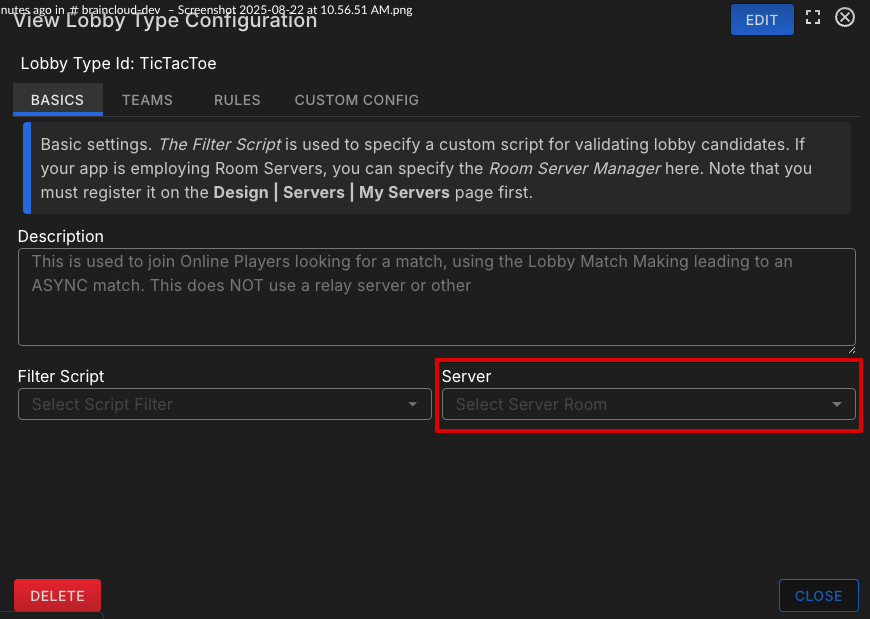
In this setup, the lobby will disband after sending theSTARTINGevent once it's full. At that point, you can use
theOnLobbyEventcallback and connect your players toPhoton Cloudwhen theDISBANDEDevent is received.Lobbies in brainCloud are flexible, they can be used to gather players before transitioning into hosted servers or async offline matches, and more.
-
Currently, lobbies are the only supported way in brainCloud to connect players to a hosted server. If you need a session-based gathering that transitions into a hosted game, lobbies are the right option.
Also, note that the lobby creation APIs include a parameter called otherUserCxIds, which you can use to invite/add additional users (who are already connected via RTT) directly into the lobby.
-
First, it's recommended to use
FindOrCreateLobbycall instead ofCreateLobby. It’s generally a better approach since it handles both cases — creating a new lobby if one doesn’t exist, or joining an existing one if it does. This gives your players a smoother experience when first trying to get into a lobby.Second, just to clarify the sequence: the
STARTINGevent doesn’t mean the lobby itself is starting, it happens after members have already joined and the server launch conditions are met. At that point, brainCloud is spinning up a game server for the lobby. You can find more details in our lobby documentation here -- https://docs.braincloudservers.com/api/capi/lobby/#lobby-eventsBecause of this, your loading spinner should remain active continuously after the
FindOrCreateLobbycall succeeds, since the user’s intent (“joining a lobby”) isn’t complete yet, from the user’s perspective, they’re still “joining a lobby” until they either:Receive
ROOM_READY→ success, hide the spinner.Receive an error → failure, hide the spinner and show an error.
This way, you avoid the hide → show gap, and the spinner matches the full lifecycle of the join process; it simply stays up until the full lobby join flow is resolved.
So in short: use FindOrCreateLobby, and keep the loading spinner up until you get either
ROOM_READYor a failure event. -
Could you provide us with the appID and the user's profileID associated with the transaction?
Difference in AppStore VerifyPurchase Portal reporting between Android and iOS users
Voting Leaderboards
Scheduled Script Proxy API Calls
[Unity] Client SDK parameter inconsistency/error
Buying lives with coins
Is Meta Quest Fully Supported?
Is Meta Quest Fully Supported?
Various Gamification API Suggestions
Improving inventory inefficiencies
Discussion - A/B Testing
Discussion - A/B Testing
Pre-Game Lobby: Groups vs Lobby?
[Unity] AddFriendsFromPlatform/ListFriends doesn't return correct platform
[Unity] AddFriendsFromPlatform/ListFriends doesn't return correct platform
[Unity] AddFriendsFromPlatform/ListFriends doesn't return correct platform
[Unity] AddFriendsFromPlatform/ListFriends doesn't return correct platform
Pre-Game Lobby: Groups vs Lobby?
Pre-Game Lobby: Groups vs Lobby?
[Unity] LobbyService.CreateLobby - Best time to show and hide a "Connecting..." popup?
iOS Purchase Verification not registering the purchase