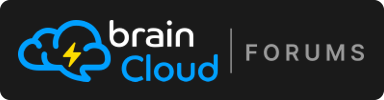-
Hi,
As the subject implies - I am integrating my app with an external service that can call my app via webhooks.
How would I hook this up using brainCloud?
Ima.
-
Hi,
Here are the steps to setting up a webhook to call a custom cloud code script in brainCloud:
Step 1 - Write your script
- Go to Design | Cloud Code | Scripts and create your script
- You might want to just start with a simple script that logs the incoming parameters (see sample below)
- Be sure to enable the S2S callable field on the Details page.
Step 2 - Declare the webhook and link it to your script
- Go to Design | Cloud Code | WebHooks and create your webhook
- Link it to the script that you just wrote. If you don't see your script in the list, double-check the state of the S2S callable field
- You can optionally restrict the webhook to be callable via a range of ip ranges (good for additional security)
- Click [Save] and copy the webhook URL that gets generated
Step 3 - Go to the external service, and give it your webhook URL
- This step varies by service of course.
Step 4 - Trigger the webhook to test
- This also varies by service. You could use Postman to do it as well.
Step 5 - Confirm the structure of the incoming parameters
- It is a bit difficult to figure out what a webhook will send you ahead-of-time
- The simplest is to invoke the hook, and then examine the results
- See the sample logging script below for an example
- Then view the logged input data via Monitoring | Global Monitoring | Recent Errors. Be sure to enable Info -level messages, and click [Refresh]
Step 6 - Complete the writing of your script
- Now that you know how the parameters are being sent, you should be good to complete your script.
- More info on webhook development here - https://getbraincloud.com/apidocs/apiref/?cloudcode#cc-ccscripts-webhooks
- Good luck!
Sample script - just dumps parameters:
var response = {}; bridge.logInfoJson("Script invoked from webhook. Contents of data...", data); // Return the webhook response response.statusOverride = 200; response.jsonResponse = {}; response;Note - you can also view the request sent and response received from your webhook via the Server Logs. For more information on brainCloud logs - see this knowledge base article.
Hope that helps!
Paul.
-
P Paul Winterhalder moved this topic from S2S APIs on