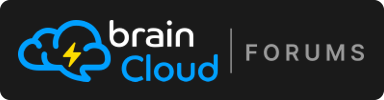Hi,
Has your dockerhub team invited the "braincloudhost" user to your team with read-only privileges so that we can retrieve your custom image?
The email address of that account is paulw AT getbraincloud.com.
Hope that helps!
Paul.
[PS - Once you've done that - ping us here or in the support chat. We need to manually access the request these days <- Recent change to how dockerhub works.]